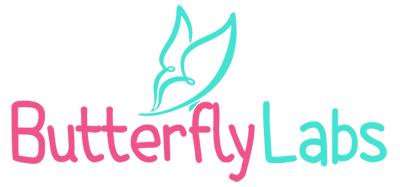Losing your important files on Windows can feel like a nightmare. When something happens to their PC that makes your important documents, pictures, music, or anything else disappear, people often panic and think these files are lost forever. However, there are many great options to restore your files, and in this article, we will check out six best recovery tools for the Windows OS. Read on to learn more.
1. EaseUS Data Recovery Wizard Free
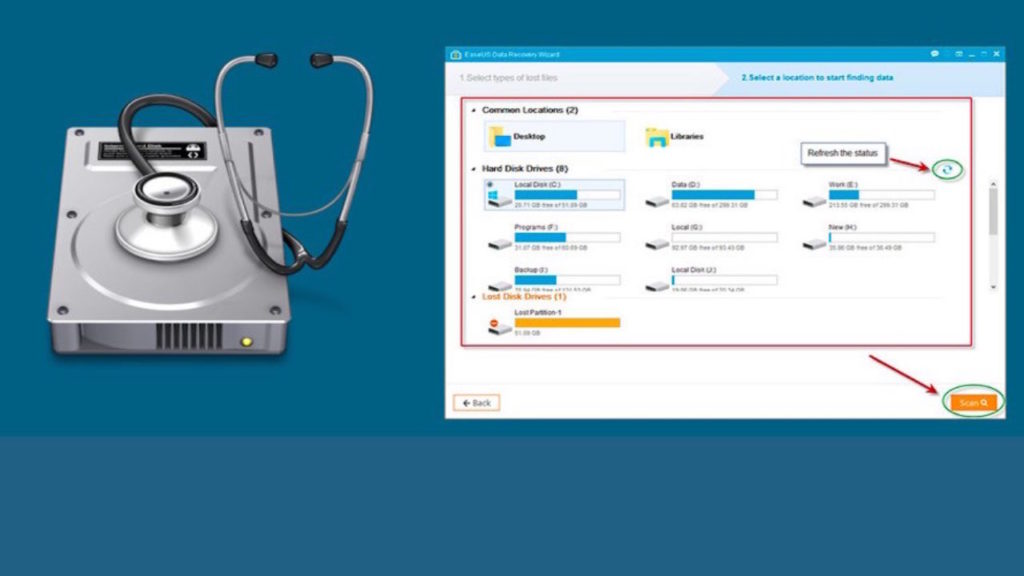
EaseUS Data Recovery Wizard keeps everything nice and simple with its friendly, approachable, and accessible user interface. In order to recover your lost files, just start the program and pick a drive you would like to scan and check for recoverable data. Hit the Scan button. There are no other complicated options or configurations. However, if you know exactly what file is missing and from where, you can also specify a folder and scan it separately.
The search results of EaseUS are presented in the explorer-like view, very easy to navigate. One potential bad side is that there is no indication of restored files’ quality. There is a preview option available though from where you can select the files you want and restore them.
The free of charge version only allows you to recover 2GB of data. Around 500MB is the default, but you can increase this. If or when you upgrade to the full, paid version, you can recover much more. The 2GB is hardly enough to restore a whole hard drive’s worth of lost data, but it is more than enough in some sticky situations with your most important files.
2. MiniTool Power Data Recovery Free
This is the only data recovery tool for Windows on the list that will give you important advice during installation. An important note here never installs this software onto the drive from which you want to recover the data because it might overwrite them.
This is a free version with some restrictions, but there are multiple paid-for ones too that have more features. One such limitation is the amount of data you can recover. It only sits at 1GB. In addition, you cannot save scan results for later. However, in a situation where you need to recover several lost files or an album of photos, for example, this is a great solution.
You are able to limit the scans to specific file types, as the program can get the files back from partitions you cannot even see. It supports removable drives like optical media too, which can be quite handy.
The scanning process is really fast and you can search and navigate the results to easily find what you need. This is really a good piece of software.
3. Disk Drill

The third entry on our list has a delightful and simple user interface that will make your recovery experience very simple. No complex options are present and the program can scan both local and removable drives, cards, and media. After you perform a scan of the desired drive, you will be met with a list of recoverable files that are grouped by type. If you are dealing with image files, you can view them in advance. This effective tool has a rather high recovery success rate.
A neat feature they included in the quick tutorial for those who are using something like this for the first time. Although it is a nice feature when you start it first, it is extremely simplistic and feels like an advertisement for the full and paid Pro version with many more features.
The Pro version increases the number of computers on which you can use the software, and opens more options like advanced scanning and a wider file system support. Like the rest, the free version is more than enough as the first line of defense against lost files though. Disk Drill also works well on Apple’s macOS.
4. UnDeleteMyFiles Pro
Do not let “pro” in the name fool you this is a full version. This is actually another free option. While it does not look like anything special, it includes a lot of features and tools other than data recovery.
The recovery can be unreliable because the program lacks any indication of file quality or the degree of recoverability. Therefore, you can only hope that the files will be usable once you recover them. You can search for particular file types and save time by sorting them.
When extras are regarded, there is also a disk snapshot tool that backs up the desired drive. This gives you the option to recover data when you want. In addition, there is a secure file deletion tool and email recovery. Because of these extra features alone, this tool is worth considering and trying in a rough situation.
5. Recuva

Recuva is among the most common and beloved programs in the file recovery field, and for good reason. It has a large number of fans simply because the program can recover data from hard drives and memory cards, but also from devices like iPods.
The program guides the user clearly through the entire process, and you can perform lengthy deep scans to recover all possible data, or limit your search if something specific is needed. Such flexibility is always welcome.
Furthermore, the tool gives you a secure deletion option that does exactly the opposite from the main point of this article. It is able to delete files you absolutely no longer want or need and makes them unrecoverable.
One bad thing about this program is the constant ads and promotions of the Pro, paid version of the app. This is hardly the reason not to use it of course.
6. Stellar Data Recovery
Last but not least, we Stellar Data Recovery for both Windows and Mac systems. As it states in the bold name, the program does a stellar job when recovering lost data from PCs and Macs. If you deleted your files by accident, this tool is here to save you in a productive way.
The program also offers other useful tools both for home and business use, like specific software for photos, USB flash drives, memory cards, and hard drive recoveries.
Using this recovery tool is quite simple, and it is suitable for beginners and those who are not tech-savvy. You are able to preview what you want to do before you attempt to recover files.