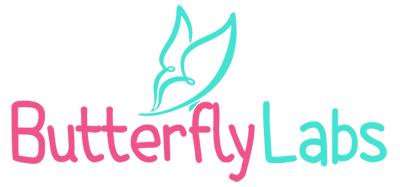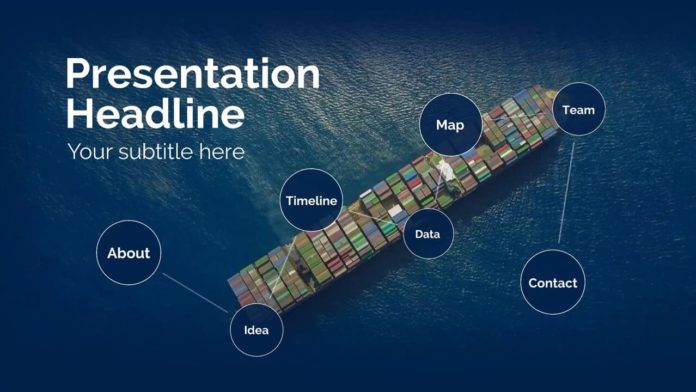
Are you taking advantage of video marketing for your business? If so, you’re probably using PowerPoint to make some of your content, especially if you’re creating webinars or presentations. PowerPoint is fairly easy to use but requires a fair amount of design to rope in leads.
Are your PowerPoint backgrounds effective?
A PowerPoint slide background holds more power than you might think. Each slide background has the potential to make or break your presentation. The right backgrounds will keep your audience engaged and alert, while the wrong backgrounds will be a distraction and might create subconscious irritation.
If you think your backgrounds could use some help, use the following tips to keep your audience engaged and alert throughout your entire presentation.
1. Learn how to use high contrast color combinations correctly

When you think of high contrast color combinations, you might picture a black background with white, light purple, or yellow text. While those color combinations are certainly high contrast, they’re not automatically effective. You can’t just slap white text on a black background and expect your slide to capture attention.
Contrast is an important design principle that should be intentionally incorporated into each of your slides. Designer Janie Kliever explains, “Contrast helps organize your design and establish a hierarchy – which simply shows which parts of your design are most important (and signals viewers to focus on those). But more than emphasizing the focal point of your design, good use of contrast adds visual interest… contrast spices things up.” Kliever also explains that contrast should be balanced or you risk creating a confusing or visually jarring design.
Using a plain black background with white text for all of your slides is boring and unbalanced. While it’s fine to use black and white, you need visually stimulating backgrounds that use contrasting colors to capture attention. A plain, black background won’t be effective.
2. Don’t reinvent the wheel

Even if you’re a graphic designer, you don’t have to create your backgrounds from scratch. Microsoft offers free slide backgrounds available right inside of PowerPoint. If you’re not happy with the default templates, you can search Microsoft’s database for other options.
Microsoft isn’t the only resource for pre-made PowerPoint backgrounds. NutsandBoltsSpeedTraining.com published a list of several resources for accessing tens of thousands of modern, simple, and stylish pre-made PowerPoint backgrounds. If you have design skills, many of these backgrounds can be modified. If you have design skills, many of these backgrounds can be modified.
If you’ve gone through several template websites and you’re not satisfied with your options, don’t hesitate to hire a professional graphic designer to create custom slide backgrounds for you.
3. Use contrast in ways other than color
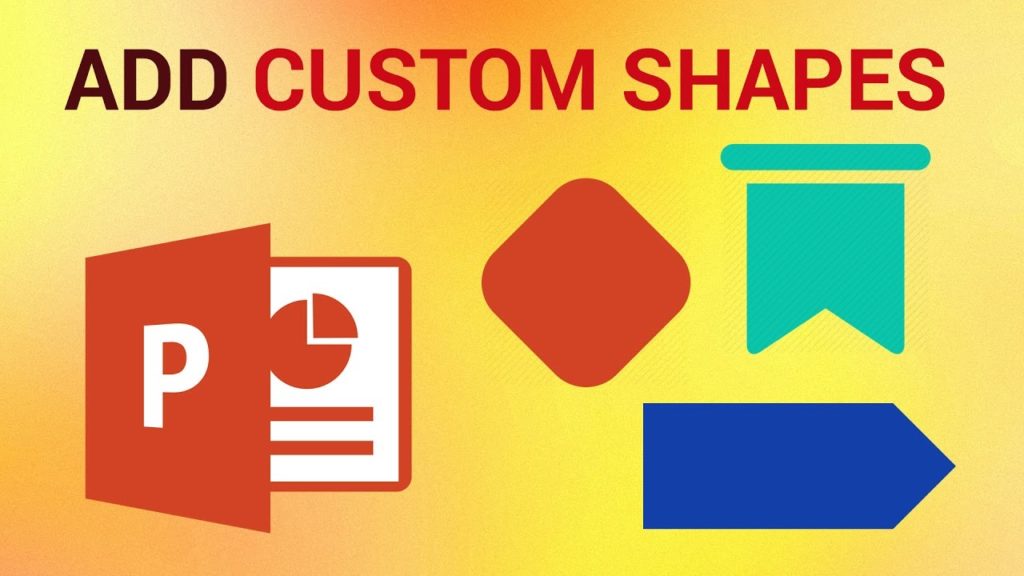
Color isn’t the only form of contrast to use in your PowerPoint slides. Other forms of contrast include shape and size. Using all forms of contrast will make your slides impactful and legible to your audience.
The point of using contrast is to establish a hierarchy of importance, draw your audience to focus on a specific area of each slide, and convey a specific message.
Size contrast is perhaps the easiest form of contrast to use. When there’s something big next to something small, people automatically perceive the bigger element as more important. For example, if your slide background contains an image you want the audience to focus on, your text should be smaller than the image. On the contrary, if your slide background image is not the intended focal point, that background image design should not take over the whole slide.
Shape contrast is fairly easy to implement. Your entire PowerPoint presentation is going to be seen inside the confines of a square. You can add shape contrast by using backgrounds with rounded corners or adding content to your slides that are contained within a circle with a bold outline.
4. Avoid making slide backgrounds look like your website
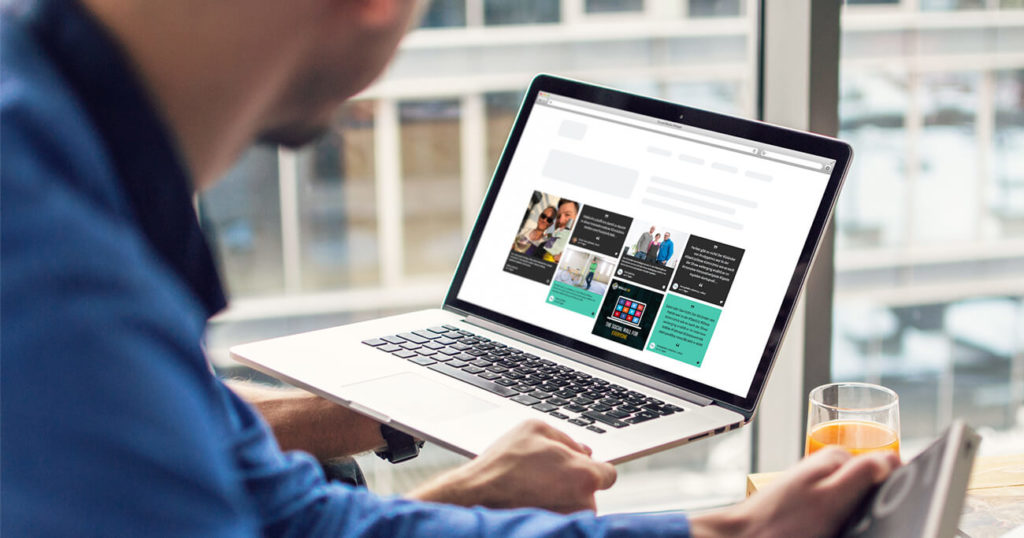
You might be tempted to make your presentation slides match your website’s design, but that’s not going to support your presentation. Sometimes it’s appropriate to put your logo in the top corner, but you need to consider how distracting your logo might be. When you’re giving a presentation, you want your audience to place their full attention on the content you’re delivering. PowerPoint presentations aren’t meant to be miniature websites.
Keep your slides simple

Avoid busy background images and large quantities of text. Keep it simple. Give your audience minimal bullet points and use your time to expand on those points during your presentation as stated by SpeakWithPersuasion.com. Your audience won’t be able to give you their full attention until they’ve digested what’s on the slide, background and all.