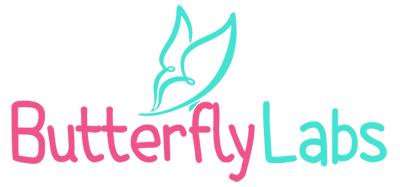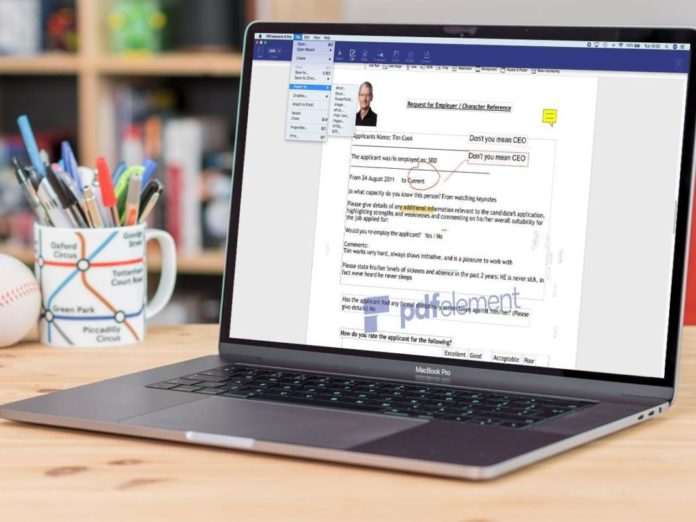
If you are looking for an editor that you can use for editing PDF files without converting them to Word or any other format that allows editing, this is the right place. We are going to talk about the best PDF editors for Mac OS X. These editors will offer you the possibility of editing pdf files in Mac OS X directly. Furthermore, you can add signatures, redact information, add some comments, and combining multiple PDF into one.
You can even reduce the size of the file, rotate pages, and even convert those files to some other file type like Word. You can choose from a wide array of PDF editors that can be free or they can have premium editions. Some of them even have all the features that the full version has, but they can be used as a trial version. So, without further ado, let us present you with our list that consists of the best PDF editors for MacBook.
Acrobat Reader DC

We are going to start with Acrobat Raider. This is a free PDF editor, but you can select an option of accessing premium account. You can select monthly, annual, or premium payments. It either $18.99 monthly fee or $31.99 annual fee. But rest assured that you can use a lot of features with a free edition. In order to add some text in places where it is needed, you should select the Fill & Sign option. Also, you will find the options that will allow you to add a cross or a tick, maybe a circle, or a line.
When it comes to commenting options, you can choose between several options like highlight, speech bubble, underline, and a strike-through words. You can use strike-through word and you can add a comment that could describe needed editions. You will be able to see any comment you added to the document in the sidebar. Also, there are some tools that you can use for drawing and erasing everything you draw. When you are adding a signature, you will have to option of using Type, Draw, or an Image.
FineReader Pro for Mac

This is the right application if you want to use the capabilities of Optical Character Recognition or OCR. Until recently, those capabilities of OCR weren’t appreciated enough in our opinion. The reason is that its results can be hit-and-miss sometimes. The capabilities of the trial version are exceptional. The only downside to this app is that it doesn’t translate perfectly. However, this application has an exceptionally good option of re-scanning the document in a higher resolution.
Moreover, this is not the perfect option, it has some perks. Some of the exported documents that were scanned were not of the best quality when we used it again. But the general content is going to be of the highest quality. If you want to edit the file directly, this is not the best option for you, to be honest. It sounds like a paradox, but the simpler tasks are harder for this one. However, some more thorough edits are going to be much easier with this one.
Preview
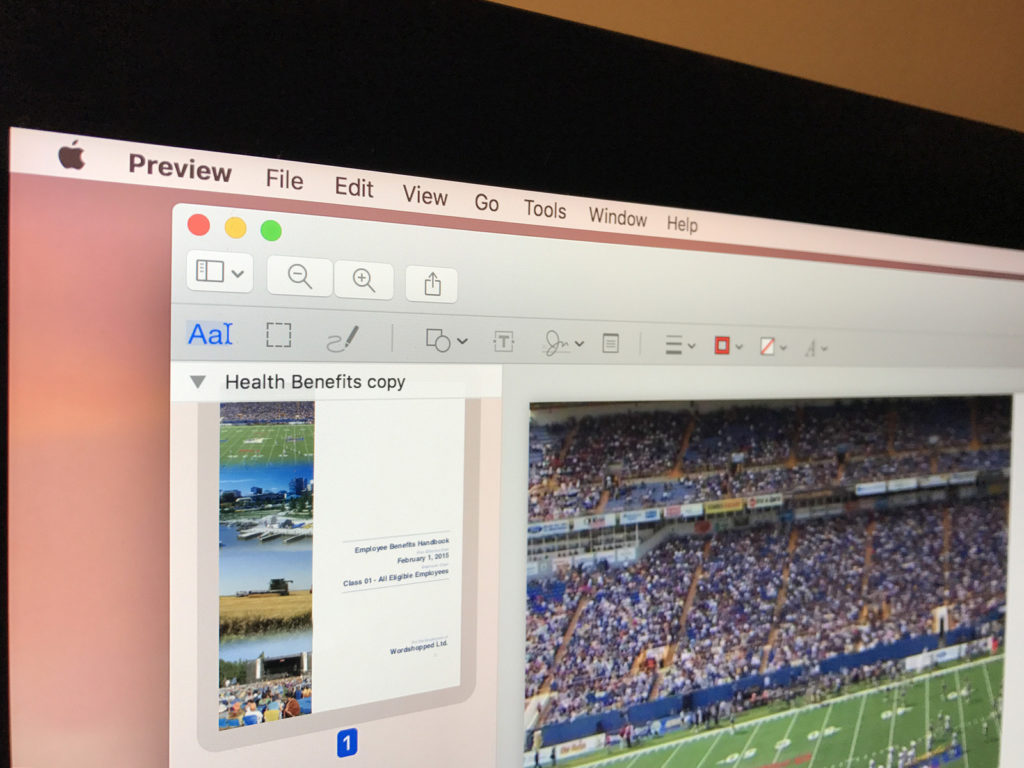
Preview is a PDF file editor that is already available on your Mac OS X, and while it maybe doesn’t look like much, this editor is very effective when you are in need of editing documents. Naturally, it has some limitations has any built-in software within the OS. However, it can be pretty effective sometimes. You can use it for additional text in some text boxes, edit the size of the file, editing of the font and color. You will probably have some struggles with fitting all the text into the text boxes. However, it is not impossible.
Also, you will be able to add some speech bubbles under annotate. You can even add some comments as sticky notes. The editor can even serve as a proofreader because it will check all the edits that you inserted into the file. Adding extra pages or deleting pages that you feel are not necessary is pretty easy with this one. You just need to click on the left-hand side and you can shuffle pages. Furthermore, pages can be rotated when needed.
PDFExpert for Mac

The product of Readdle, PDFExpert for MacBook does a pretty good job of maintaining the style, formatting, and fonts of the original PDF. Two options for editing can be found on the top of the page, Edit and Annotate. When clicking on annotate, you can find the tool that will add text to your PDF file pretty easily and fast. Moreover, better options for editing can be found in the Edit section. You will have options to add images, edit text, redact sensitive information, and add hyperlinks.
Also, moving text around the page is possible. This is the option that is not available to a majority of PDF editors you can find on the internet. As it is the case with a majority of editors on this list of ours, you will be able to use options to underline, strike-through, and highlight the text. Also, you can use a pan tool which means that you can draw and write with freehand in any color you like. These drawings and texting can be edited in terms of opacity and width. With the annotate tab, you can add a signature.
The Conclusion
We concluded a list of the best PDF editors for MacBook users. All of these editors are of the highest possible quality and will serve you for any needs you might have when editing of PDF files. We hope that this list of ours will have an influence on your future decision.